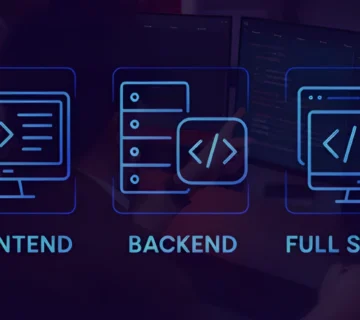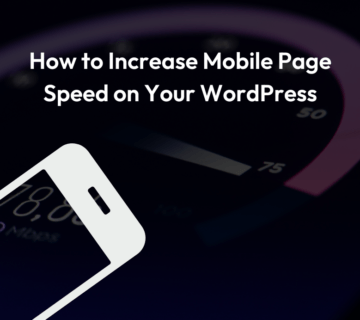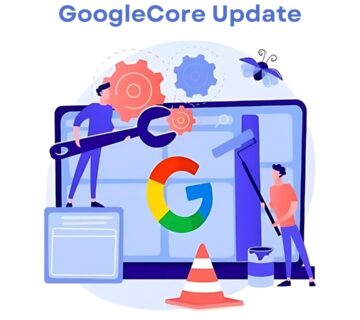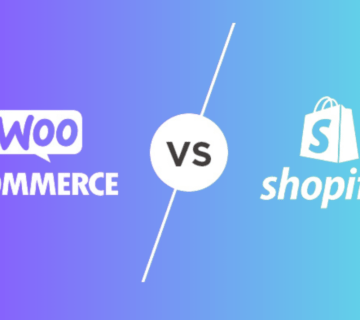11 Best WordPress Security Steps in 2024
The scale of the threat is evident from Google’s daily blacklisting of approximately 10,000 malware-infected websites and a weekly addition of around 50,000 phishing sites. As a responsible website owner, prioritizing WordPress security steps is not just recommended but crucial. WordPress Security steps is paramount for all website owners.
This guide aims to equip you with the most effective WordPress security practices. By implementing these strategies, you fortify your website against potential threats posed by hackers and malware. Your website’s safety is not just a matter of preference; it’s a proactive measure that ensures the integrity and functionality of your online presence. Explore the following tips to strengthen the security of your WordPress site and keep it shielded from potential harm.
Navigating the Basics of WordPress Security Steps
1.Update WordPress Version Regularly
Improve WordPress security steps and functionality WordPress regularly releases software updates to . These updates also protect your website from online threats.
Upgrading your WordPress version is one of the easiest ways to improve WordPress security. However, almost 50% of WordPress websites run outdated versions of WordPress, making them more vulnerable to attacks.
To check if you have the latest version of WordPress, log in to your WordPress admin area and go to Control Panel → Update on the left panel. If it shows that your version is not correct, we recommend that you update as soon as possible.

We also recommend that you update the themes and plugins installed on your WordPress site. Outdated themes and plugins can interact with the latest WordPress core software, causing errors and leaving you vulnerable to threats.
To remove outdated themes and plugins, follow these steps:
1.Go to your WordPress admin panel and go to Control Panel → Update.
- Scroll down to the Plugins and Themes section and check the list of themes and plugins ready to be updated. Note that these can be updated all at once or individually.
- Click “Update Plugin”.

2.Use Strong Passwords Secure WordPress-Admin Login Credentials
WordPress Security is also by Protecting your WordPress site starts with countering hacking attempts, which often exploit weak passwords. Strengthen your defense by employing robust, unique passwords across various elements—WordPress admin, FTP, hosting accounts, and custom email addresses. While the idea of intricate passwords may seem daunting, employing a password manager simplifies this process. Our guide on managing.
WordPress passwords offers valuable insights. Additionally, mitigate risks by restricting access to your admin account unless absolutely necessary. For those with a team or guest writers, a sound understanding of user roles in WordPress is crucial to maintain WordPress Security when adding new users.
WordPress administrator account with a new username:
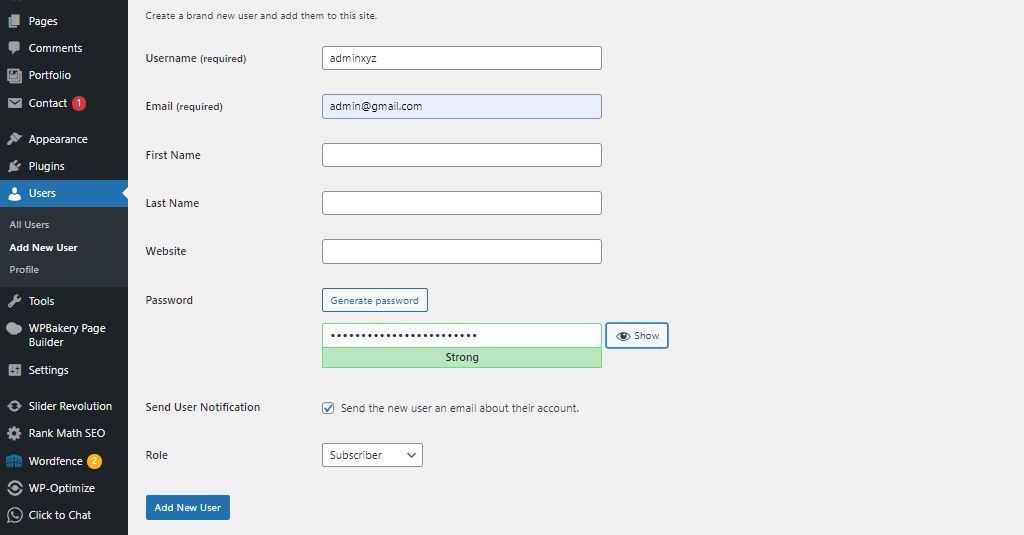
- Access your WordPress Dashboard, go to Users → Add New. Create a user, assign Administrator role, and set a strong password with numbers, symbols, and a mix of upper and lower case letters. Ensure it’s over 12 characters for heightened security. Click Add New User to complete the process.
- After creating a new WordPress admin username, secure your site by deleting the old admin account. Log in with the new credentials, go to Users → All Users, select the old admin account, choose Delete from the Bulk Actions menu, and click Apply. Safeguard your login by checking your network for potential threats.
Protect yourself by using a VPN on public networks, adding an extra layer of encryption to your connection and reducing the risk of data interception and unauthorized access to your online activities.
3.Use Trusted WordPress Themes
Choose a reliable WordPress theme to ensure website security and performance. Trusted content is created by reputable creators, is updated regularly, and complies with standards. These themes usually come with high support and compatibility with basic plugins, thus increasing the reliability of your website. Choose the best value to avoid errors and ensure a good user experience on your WordPress site.

4.Move Your WordPress Site to SSL/HTTPS Enable Web Application Firewall
Increase the WordPress Security of your WordPress website by switching to SSL/HTTPS and enabling Web Application Firewall (WAF). Switching to HTTPS prevents unauthorized access and increases trust by encrypting data exchanged between the website and its users. Enable WAF to block threats, filter malicious traffic, and prevent network attacks. This combination ensures secure data transfer and protects your website from malware. Many websites offer free SSL certificates, making the transition seamless. Powered by a powerful web application firewall for enhanced user and website security and online protection with SSL/HTTPS.

5.Remove Unused WordPress Plugins and Themes
Improve the performance and WordPress Security of your WordPress site by removing unused plugins and themes. Easy installation reduces potential downsides and increases installation speed. Regularly review and remove unused WordPress plugin and theme, extensions to maintain the efficiency and effectiveness of the website, improve user experience and reduce security risks.

6.Enable Two-Factor Authentication
Improve the performance and WordPress Security of your WordPress site by Easy installation reduces potential risks Enable two-factor authentication (2FA) to streamline the process of logging into WordPress sites. This verification method adds a second layer of WordPress security to the login page as it requires you to enter a unique token to complete the login process.
You can only use this code via SMS or other means (party verification app).
To use 2FA on your WordPress site, install a login security plugin such as Wordfence Login Security. You also need to have a third-party authentication device, such as Google Authenticator, installed on your phone.

7.Disable File Editing & Mods
WordPress comes with a built-in code editor which allows you to edit your theme and plugin files right from your WordPress admin area. In the wrong hands, this feature can be a security risk which is why we recommend Disable file editing & mods. It’s main part of WordPress Security.
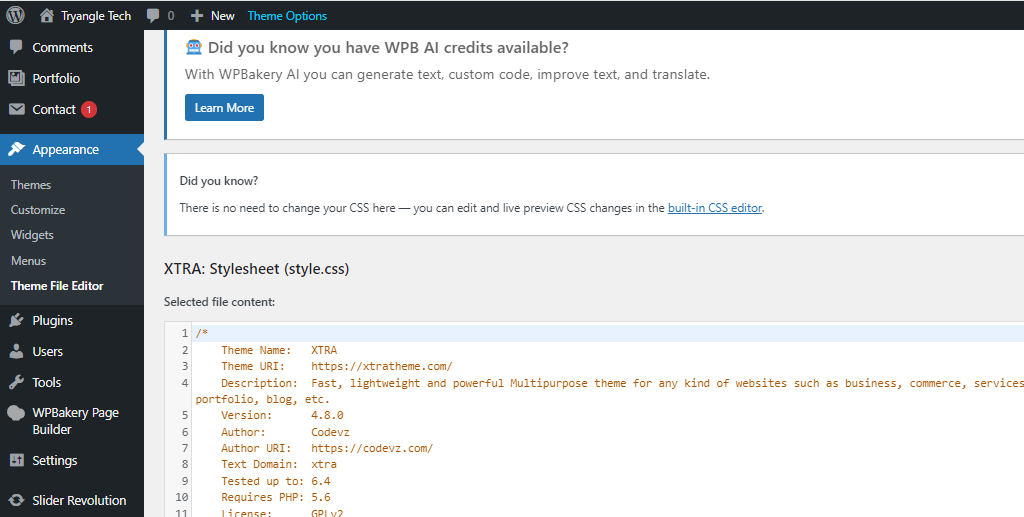
1. //Disallow file edit
2. define( ‘DISALLOW_FILE_EDIT’, true );
8.Limit Login Attempts
One way to limit the login attempts in order to increase WordPress security is by using a plugin. There are many great options available, such as:
- Limit Login Attempts Reloaded – configures the number of failed attempts for specific IP addresses, adds users to the safelist or blocks them entirely, and informs website users about the remaining lockout time.
- Limit Attempts by BestWebSoft – automatically blocks IP addresses that reach the login attempt limit and adds them to a deny list.

9.Change the WordPress Login Page URL
All WordPress websites have the same default login URL – yourdomain.com/wp-admin. Using the default login URL makes it easy for hackers to target your login page.
Plugins like:
enable custom login URL settings.
If you use the WPS Hide Login plugin, then this steps to change your WordPress login page URL:
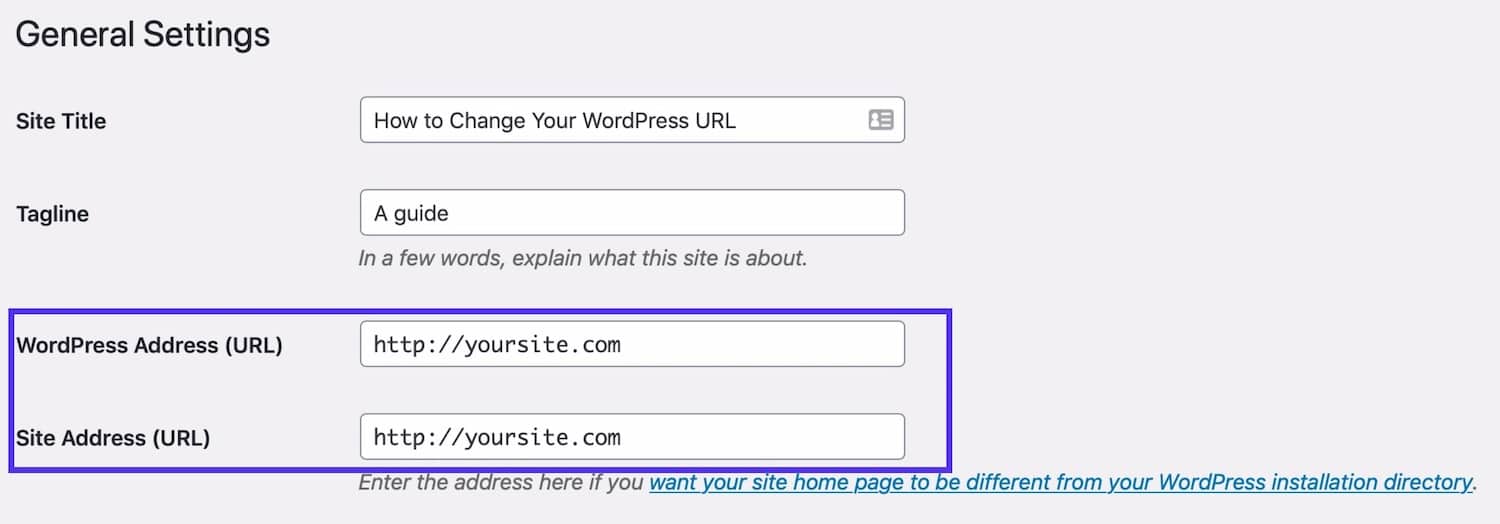
10.Scanning WordPress for Malware and Vulnerably

11.Disable XML-RPC in WordPress
For WordPress security XML-RPC was enabled by default in WordPress 3.5 because it helps connecting your WordPress site with web and mobile apps. Because of its powerful nature, XML-RPC can significantly amplify the brute-force attacks. that’s why Disable XML-RPC in WordPress is necessary.
XML-RPC has some weaknesses that hackers can exploit. This feature allows them to make multiple access attempts without being detected by security software, making your site vulnerable to brute force attacks.
Using a plugin is a faster and easier way to block XML-RPC functionality in your site’s Actions. We recommend using the Disable XML-RPC Pingback plugin. It automatically disables some XML-RPC features to prevent hackers from exploiting WordPress vulnerabilities.